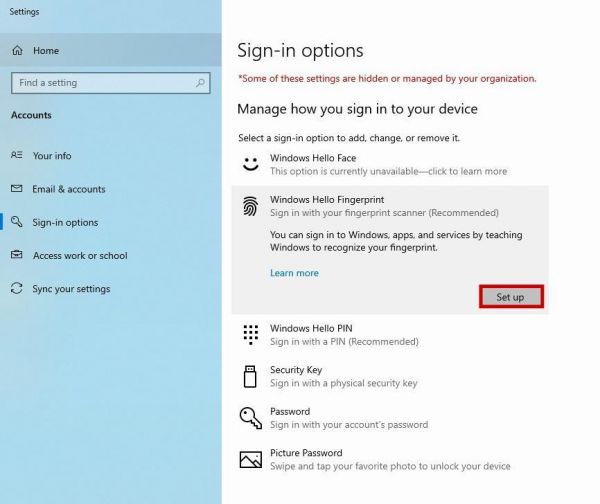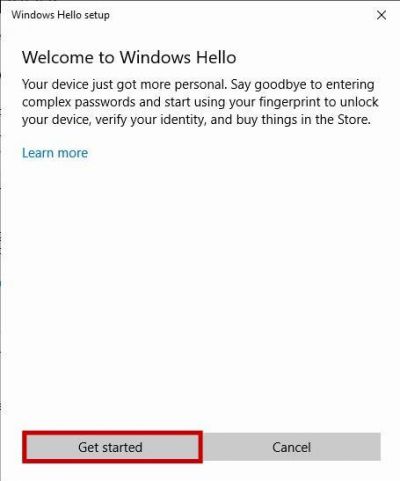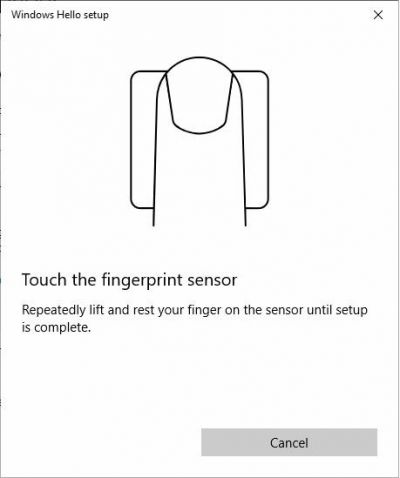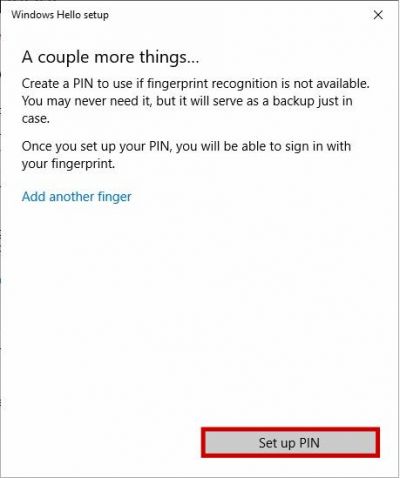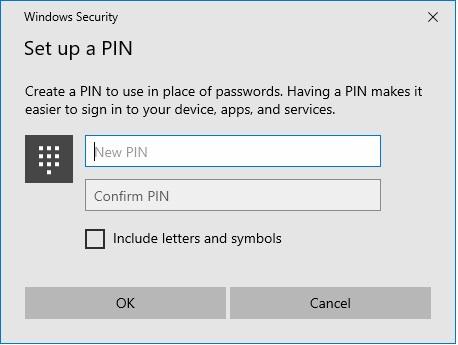Public:HowTos:Windows Hello Fingerprints: Difference between revisions
Jump to navigation
Jump to search
(Created page with "Set up Windows Hello Fingerprint in Windows 10 #Open '''Settings' in Windows 10 #Click '''Accounts''' #Click '''Sign-in Options' #Under "Manage how you sign in to your devic...") |
No edit summary |
||
| (2 intermediate revisions by the same user not shown) | |||
| Line 6: | Line 6: | ||
#Click '''Sign-in Options' | #Click '''Sign-in Options' | ||
#Under "Manage how you sign in to your device", select '''Windows Hello Fingerprint''' | #Under "Manage how you sign in to your device", select '''Windows Hello Fingerprint''' | ||
#*Click '''Set up''' | #*Click '''Set up''' </p><p> [[File:Win10Fingerprint.jpg|600px]] | ||
[[File: | #*Click '''Get started''' </p><p> [[File:Win10FingerprintStart.jpg|400px]] | ||
#Confirm your account password | |||
#Touch the fingerprint sensor as indicated </p><p> [[File:TouchFPSensor.jpg|400px]] | |||
#Continue with the on screen instructions to record your fingerprint | |||
#Click '''Set up PIN''' </p><p> [[File:PinSetup.jpg|400px]] | |||
#*Create a 6 or more digit PIN </p><p> [[File:PinEnter.jpg]] | |||
#*Click '''OK''' | |||
To log into this machine with your fingerprint place the finger you registered on the reader and the computer will log you in. | |||
Latest revision as of 17:12, 5 July 2022
Set up Windows Hello Fingerprint in Windows 10
- Open Settings' in Windows 10
- Click Accounts
- Click Sign-in Options'
- Under "Manage how you sign in to your device", select Windows Hello Fingerprint
- Confirm your account password
- Touch the fingerprint sensor as indicated
- Continue with the on screen instructions to record your fingerprint
- Click Set up PIN
To log into this machine with your fingerprint place the finger you registered on the reader and the computer will log you in.