Public:HowTos:Clear Internet Explorer Cache for OneSite: Difference between revisions
Jump to navigation
Jump to search
No edit summary |
No edit summary |
||
| (2 intermediate revisions by the same user not shown) | |||
| Line 1: | Line 1: | ||
This is a brief tutorial on how to clear your cache for Internet Explorer in Edge for OneSite: | This is a brief tutorial on how to clear your cache for Internet Explorer in Edge for OneSite: | ||
Click the images for full-sized screenshots | |||
1. Open Edge: | 1. Open Edge: | ||
[[File: 0.png]] | |||
2. Click on the '''3 dots''' ('''...''') in the '''upper right hand corner''': | |||
[[File: 1.PNG|thumb|left|sub]] | |||
3. Click on "'''Settings'''": | |||
[[File: 2.PNG|thumb|left|sub]] | |||
4. In the '''upper left''', in the '''search bar''', type "'''cache'''" and from the results make sure you're clearing the "'''Internet Explorer'''" settings: | |||
[[File: 3.PNG|thumb|left|sub]] | |||
5. The top 3 boxes should be checked by default, if they are not checked, make sure those boxes have checks in them and click "Delete" | 5. The top 3 boxes should be checked by default, if they are not checked, make sure those boxes have checks in them and click "'''Delete'''" | ||
[[File: 4.PNG]] | [[File: 4.PNG]] | ||
Latest revision as of 16:55, 8 February 2024
This is a brief tutorial on how to clear your cache for Internet Explorer in Edge for OneSite:
Click the images for full-sized screenshots
1. Open Edge:
2. Click on the 3 dots (...) in the upper right hand corner:
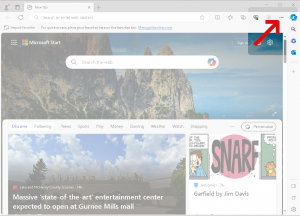
3. Click on "Settings":
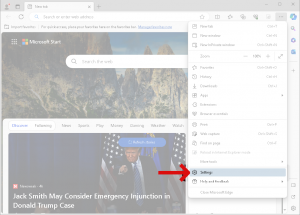
4. In the upper left, in the search bar, type "cache" and from the results make sure you're clearing the "Internet Explorer" settings:
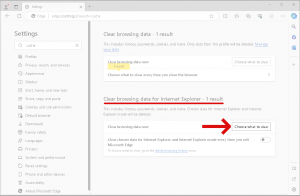
5. The top 3 boxes should be checked by default, if they are not checked, make sure those boxes have checks in them and click "Delete"

